overview
When the specified time comes, the specified alarm sound source will sound.
Generally, it is similar to the alarm that comes standard with smartphones.
The advantages of Cyclone's alarm over the standard one are as follows.
- By gradually changing the alarm volume, it is compatible with specifications that prevent you from missing the alarm and falling asleep.
- You can definitely wake up by moving your device, solving calculations, and activating your body and mind.
- You can repeatedly play only "favorite parts" of your favorite sound sources.
- Alarms can be set in conjunction with schedules, so even if the timing of the alarm activation differs depending on the day, it can be automatically registered each time.
display image
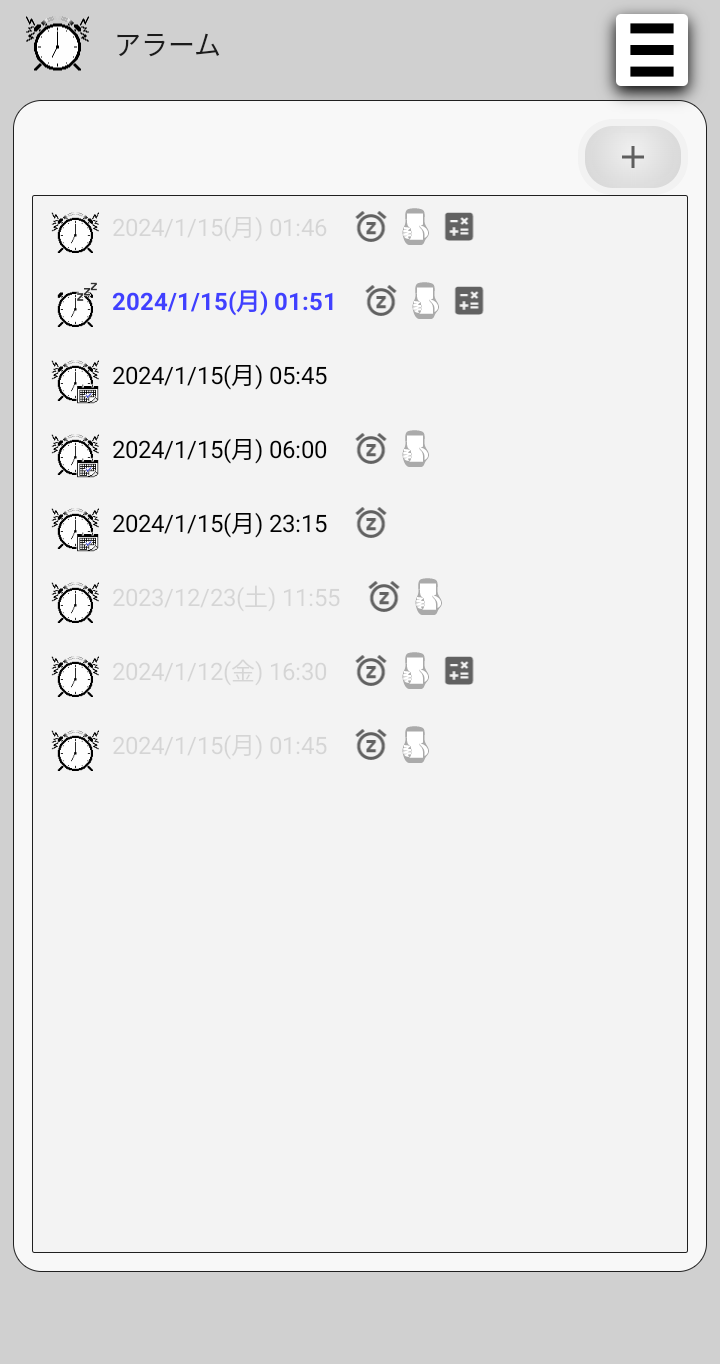
Alarm list
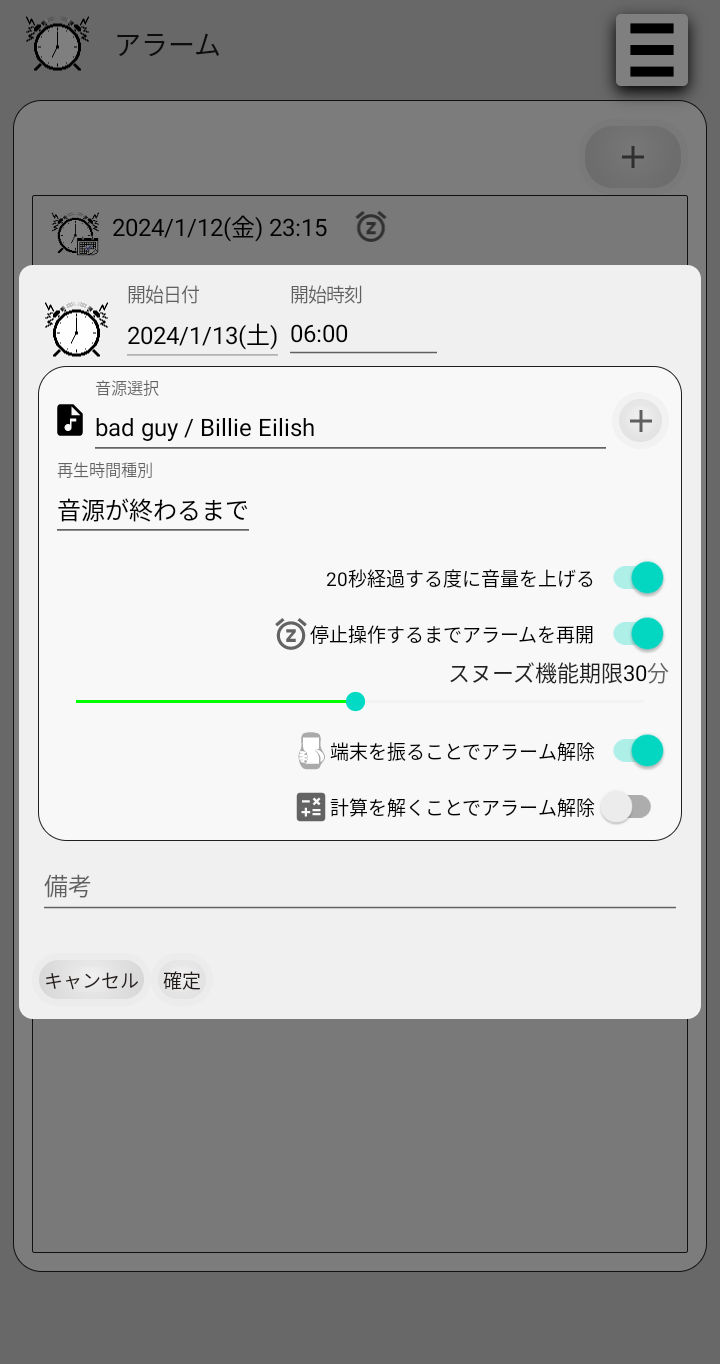
Edit alarm
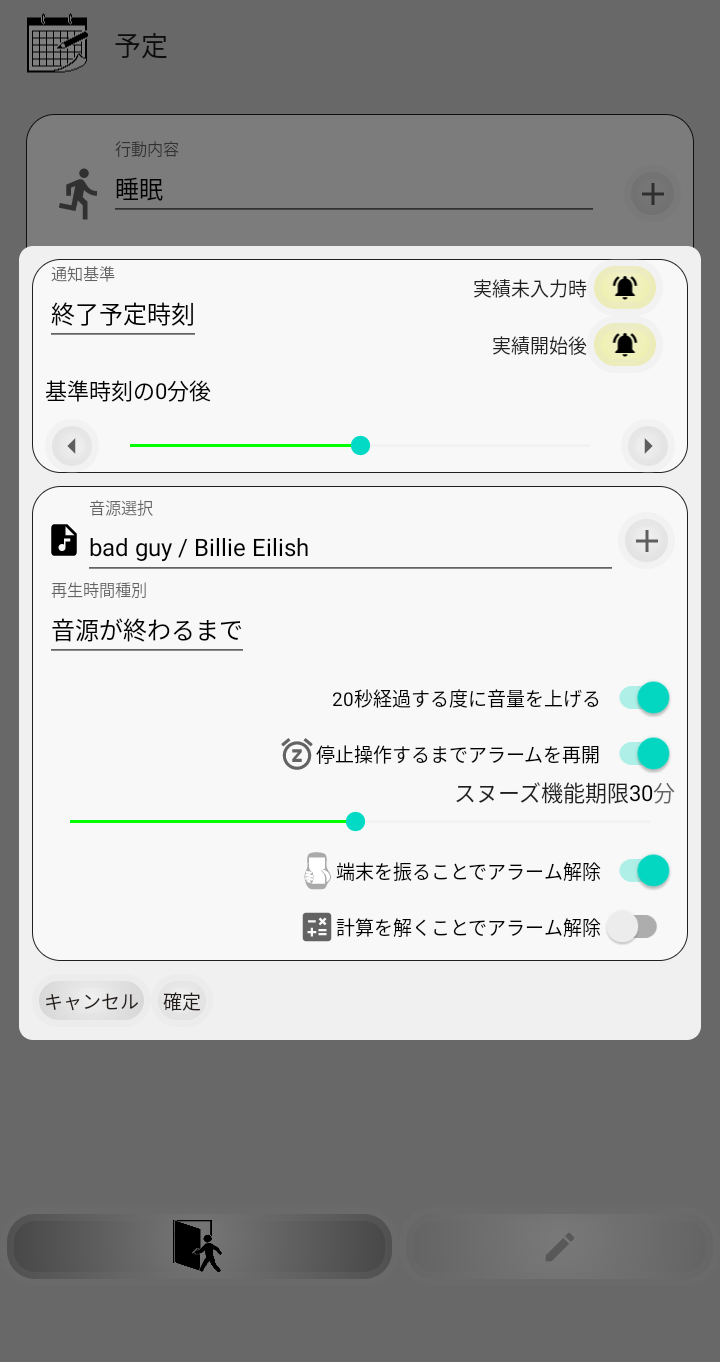
Edit schedule
notification alarm
notification alarm
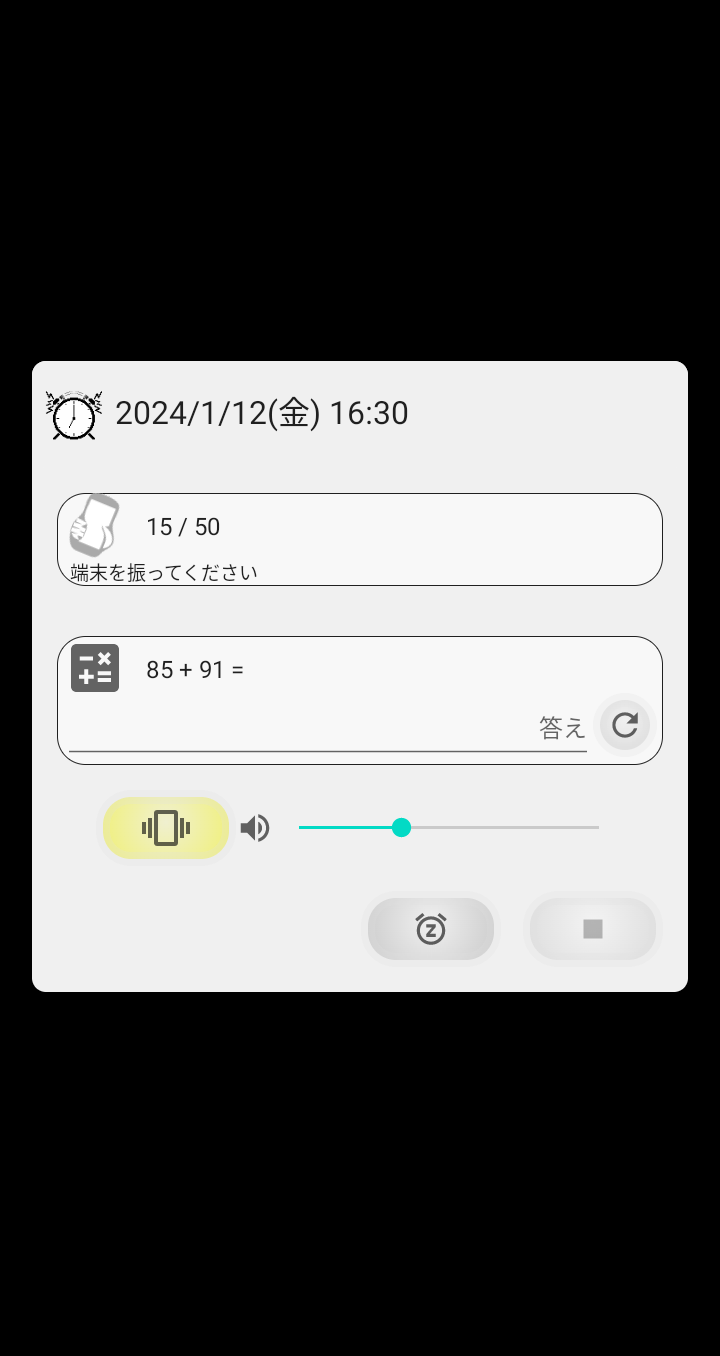
executing an alarm
Alarm list
Displays a list of currently set alarms.
Regarding schedule notification alarms, only those related to current schedules are displayed.
alarm list
| descriptions | This is a list of manually registered alarms and automatically registered alarms. Manually registered alarms will remain grayed out even after execution. Alarms automatically registered from schedule notification settings will be automatically deleted after execution is completed. |
| constraints | The maximum number of items is approximately 1,000. If the amount of data becomes large, please manually delete the grayed out data. |
alarm icon
| descriptions | The icon display changes depending on the alarm type. | |
| display |  | This is an alarm added by the user from this screen. It remains grayed out even after the alarm has stopped. If it is not needed, please delete it manually. |
 | This is an alarm registered as a notification of the start and end time of the schedule. Every day, at 3:00, 9:00, 15:00, and 21:00, notifications associated with schedules up to 24 hours later will be automatically registered. If you delete it, the alarm for the schedule on that date and time will not sound, but the alarms associated with the same schedule from the next day onwards will be automatically registered. If you do not want the alarm to sound again next time, please delete the original schedule notification alarm setting by editing the schedule. | |
 | This is a re-notification of the most recently executed alarm. | |
alarm attributes
| descriptions | The contents set for the alarm are displayed as icons. The details of each setting are explained in the alarm execution specifications. | |
| display |  | Resume alarm until stop operation. |
 | Release by move. | |
 | Release by calculate. | |
Edit alarm
Register a new alarm or change an existing alarm.
start datetime
| descriptions | Set the start date and time for the alarm to sound. |
| ranges | 1 minute after the current date and time ~ Dec./31/2200 |
| constraints | Input required |
audio source selection
| descriptions | Select the audio source for the alarm. The audio sources that can be selected are limited to those registered in audio source management. | |
| values | (blank) | Does not use audio. |
| audio record | Uses the audio source registered in audio source management. | |
play time type
| descriptions | Select the playback time when the alarm is executed. | |
| values | End of the source. | The alarm continues to run until the selected sound source ends. |
| Repeat until the specified time. | The alarm continues to run until the selected sound source ends. This time can be changed in [Edit preferences - Alarm play time]. | |
Increase the volume every a definite period of seconds.
| descriptions | Each time the alarm runs for a certain period of time, the alarm volume will automatically increase by one level. Volume stages vary depending on your device. | |
| values | off | Executes the alarm with a constant volume. |
| on | The volume of the alarm increases as time passes. This time can be changed in [Edit preferences - Auto volume up]. | |
Resume alarm until stop operation.
| descriptions | Use the "snooze feature". The alarm will be activated repeatedly until you completely stop the alarm. | |
| values | off | Once the alarm playback time has elapsed, the alarm will end and will not run again. |
| on | When the alarm is activated, if you tap the snooze execution button or the alarm playback time has elapsed, the alarm will be temporarily stopped, and the alarm will be activated again after the predetermined time has elapsed. Also, the snooze function expiration date will be displayed on the alarm editing screen. | |
Expiry
| descriptions | Set the time limit for replaying when using the snooze function. |
| ranges | 1 minute ~ 60 minutes |
Release by move.
| descriptions | When an alarm is activated, the alarm cannot be stopped until the device is shaken a certain number of times. | |
| values | off | This feature will not be used. |
| on | Use this function when executing an alarm. Please check the alarm execution specifications for detailed functional details. | |
Release by calculate.
| descriptions | When an alarm is executed, the alarm cannot be stopped until the posed calculation formula is solved. | |
| values | off | This feature will not be used. |
| on | Use this function when executing an alarm. Please check the alarm execution specifications for detailed functional details. | |
remarks
| descriptions | This will be the title when the alarm is executed. |
| string length | ~ 64 characters |
| constraints | Optional input |
Edit schedule notification alarm
Set an alarm to sound before and after the scheduled start or end time.
notification criteria
| descriptions | Select the standard time to set the notification time. | |
| values | scheduled start time | Based on the schedule's start time. |
| scheduled end time | Based on the scheduled end time. | |
| constraints | Input required | |
Before starting the result
| descriptions | Set whether to sound an alarm when the results associated with the schedule have not been entered yet. | |
| values | off | The alarm will not sound if no results have been entered yet. If the notification criterion is "scheduled end time", the default value is off, as it is not common for an alarm to sound when the event has not started.(If you are not very familiar with the daily routine of registering results, we recommend setting it to on.) |
| on | Sounds an alarm when the result is absent. If the notification standard is "scheduled start time", the default value is on, as it is common to be notified when no actual results exist. | |
| constraints | If "After starting the result" is off, it cannot be turned off. | |
After starting the result
| descriptions | Set whether to sound an alarm when the results associated with the schedule is starting. | |
| values | off | The alarm will not sound while the result is starting. If the notification standard is "scheduled start time", there is no point in sounding the alarm if it has already started, so off is the default value. |
| on | An alarm will sound while the result is starting. If the notification standard is "scheduled end time", the default value is on, since the notification is generally used to prompt the user to enter the actual end time. | |
| constraints | If "Before starting the result" is off, it cannot be turned off. | |
offset from base time
| descriptions | Select the time to shift forward or backward from the selected notification criteria. |
| ranges | 0 minute ~ ±60 minutes (in 1 minute periods) ±1 hour ~ ±3 hours (in 10 minute periods) ±3 hours ~ ±12 hours (in 30 minute periods) |
execute alarm
This is an alarm dialog that is activated at the set date and time.
Alarm playback and vibration continue until stopped, interrupted, or until the playback time is over.
alarm title
| descriptions | If a note is set for a manually set alarm, the set value of the remarks will be displayed. In the case of a schedule notification alarm, the associated action details will be displayed. In cases other than the above, the alarm execution date and time will be displayed. |
shake status
| descriptions | This will only be displayed if you turn on "Release by move" in Alarm Edit. Count the number of times you shake the device. If the number of times displayed in the denominator is exceeded, the condition will be cleared. In [Edit preferences - Alarm], you can set the direction of shaking the device, its sensitivity, and the passing score. If the alarm stops stopping, please adjust the parameters. |
fomula
| descriptions | This will only be displayed if you turn on "Release by calculate" in Alarm Edit. A calculation formula will be displayed randomly. The operators used in calculations, the number of digits of numerical values, and the number of values can be changed in "Edit preferences - Alarm". If the difficulty level of the calculation does not suit you, please adjust it. |
answer
| descriptions | This will only be displayed if you turn on "Release by calculate" in Alarm Edit. Please enter the solution to the calculation formula. If the answer is correct, the condition will be cleared. If the calculation formula includes division, an input field for "remainder" will also be displayed. Calculate the division result up to an integer, and record the remaining value in the "Remainder" field. (For example, if "7 ÷ 3 + 4" is asked, "7 ÷ 3 = 2 ... 1", "2 + 4 = 6", the remainder is carried over as is, and the correct answer is "6 ... 1") |
re-question
| descriptions | This will only be displayed if you turn on "Release by calculate" in Alarm Edit. Change the calculation formula. If the question is difficult, keep tapping this until you get a formula that allows you to solve the calculation. |
Toggle vibration usage
| descriptions | Switch on/off the vibration while the alarm is running. | |
| values | off | Stop your device from vibrating. Please use this to stop the alarm in advance in cases where it takes a long time to stop, such as when using "Release by move" or "Release by calculate". |
| on | Resume vibration. | |
adjust volume
| descriptions | Adjust alarm volume. Please use this to stop the alarm in advance in cases where it takes a long time to stop, such as when using "Release by move" or "Release by calculate". The volume adjusted here has been taken into consideration so as not to have any negative effects on the settings of the device. |
set the snooze alarm system
| descriptions | This will only be displayed if you turn on "Resume alarm until stop operation" in Alarm Edit. Tap to temporarily stop the alarm and exit the alarm dialog. After a certain period of time, the alarm will be activated again. The interval until the next alarm starts sounding can be set in "Interval to re-notify". |
| constraints | If there is a stop condition rule, if the stop button becomes available, snooze will be disabled to avoid pressing the button incorrectly. |
stop alarm
| descriptions | Stop alarm. |
| constraints | If there are settings such as "Release by move" or "Release by calculate" you will not be able to tap until you clear those settings. |

